Before "Helena", in Linux mint 7 "Gloria" you could install the NVIDIA drivers the following way:
- Make sure you have disabled/unistalled previous versions of NVIDIA drivers you may have installed in your PC [System-Administration-Hardware Drivers]
- Go to the virtual console by pressing Alt+Ctrl+F1
- Login with your credentials
and password - Stop the GDM/Xserver: sudo /etc/init.d/gdm stop
- Now install the RUN package you downloaded with this command: sudo sh /home
/username/Downloads/NVIDIA.run [I downloaded the package into the Downloads folder, if you used any other folder, type in the path accordingly, the path is case sensitive] - Accept the proposed configurations offered by the provider by clicking OK
- Restart GDM/Xserver: sudo /etc/init.d/gdm start
However, in Linux Mint 8 "Helena" there's a different way to stop GDM:
- Make sure you have disabled/unistalled previous versions of NVIDIA drivers you may have installed in your PC [System-Administration-Hardware Drivers]
- Go to the virtual console by pressing Alt+Ctrl+F1
- Login with your credentials
and password - Stop the GDM/Xserver: sudo service gdm stop
- Now install the RUN package you downloaded with this command: sudo sh /home/username/
Downloads/NVIDIA.run [I downloaded the package into the Downloads folder, if you used any other folder, type in the path accordingly, the path is case sensitive] - Accept the proposed configurations offered by the provider by clicking OK
- Restart GDM/Xserver: sudo service gdm start
Now, if you have an LCD TV display, as I do, and you cannot apply the desired resolution (I use 1360x768) you can connect a CRT monitor and log out from your profile and log in as root using your same user password. Change the resolution, apply and save the configuration to the Xorg.conf via the button in the NVIDIA X server settings window. Log out from root and log in back into your profile, switch the CRT for your LCD TV and voilá, you're done. Hope this helps any linuxnoob out there.